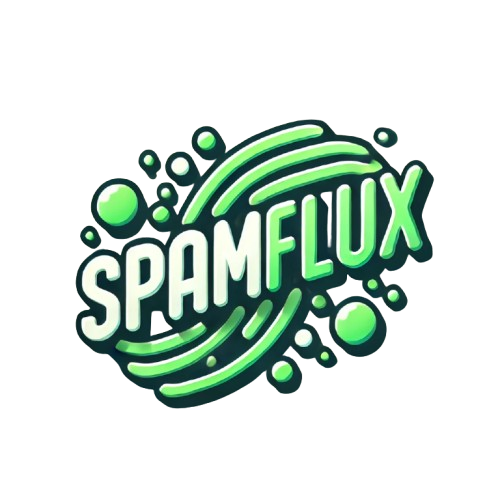Secondsies
💻The ipconfig command displays the current device’s detailed network adapter’s TCP/IP (Transmission Control Protocol / Internet Protocol) configuration and allows you to refresh the DHCP (Dynamic Host Configuration Protocol) and DNS (Domain Name System)
A typical ipconfig command will display the network adapter (Ethernet/Wireless) and it’s IP Address, Subnet mask, Default Gateway, DNS Server, and Mac Address (media access control) . It will list both version4 and version6 addresses (Example: 8.8.8.8 and 123:222abc:def:999)
Using a business office building analogy
IP Address = The number of the office (Example: Suite #100)
Default Gateway = Main entrance of building of the office
Subnet Mask = Street that the building belongs to
DNS Server = Directory listing of offices
Mac Address = Security Badge or Key to open the office
ipconfig/all = Shows everything including Mac Address, DHCP dynamic ip leasetime if the network adapter is 🛜Wireless🛜or if there is no reserved ip address per Mac Address, network adapter’s device description, and any other detailed identifiers
ipconfig/release = Releases the leased dynamic ip address currently assigned to an active network adapter that the device is using for network access
ipconfig/renew = Requests a new dynamic leased ip address to the active network adapter that the device is using for network access
ipconfig/flushdns = Erases the cached or recorded domain information. A domain is a human-friendly way of remembering addresses instead of an ip address (Ex. Google.com is 172.217.14.78). This helps if the cached DNS is corrupted or is retaining an non-functioning ip address
That’s a wrap
-James